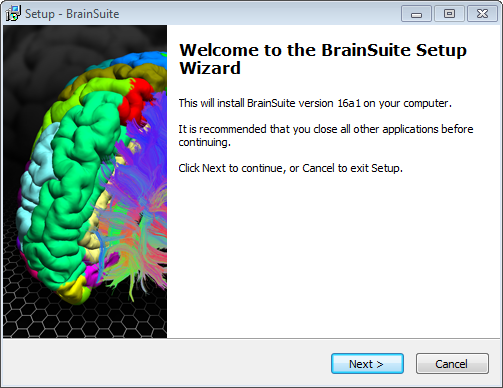Installing BrainSuite
System Requirements
Operating System: Windows 10 (64-bit); MacOS 10.8+; Linux 64-bit
Memory: 2 GB (4+ GB recommended)
Processor: x86
The software may be downloaded here.
Installing on MacOS
MacOS Platforms
BrainSuite for MacOS is distributed as a disk image file (BrainSuite21a.dmg). To install:
- Open
BrainSuite21a.dmgand drag the BrainSuite21a folder into your Applications folder, as indicated in the pop-up window.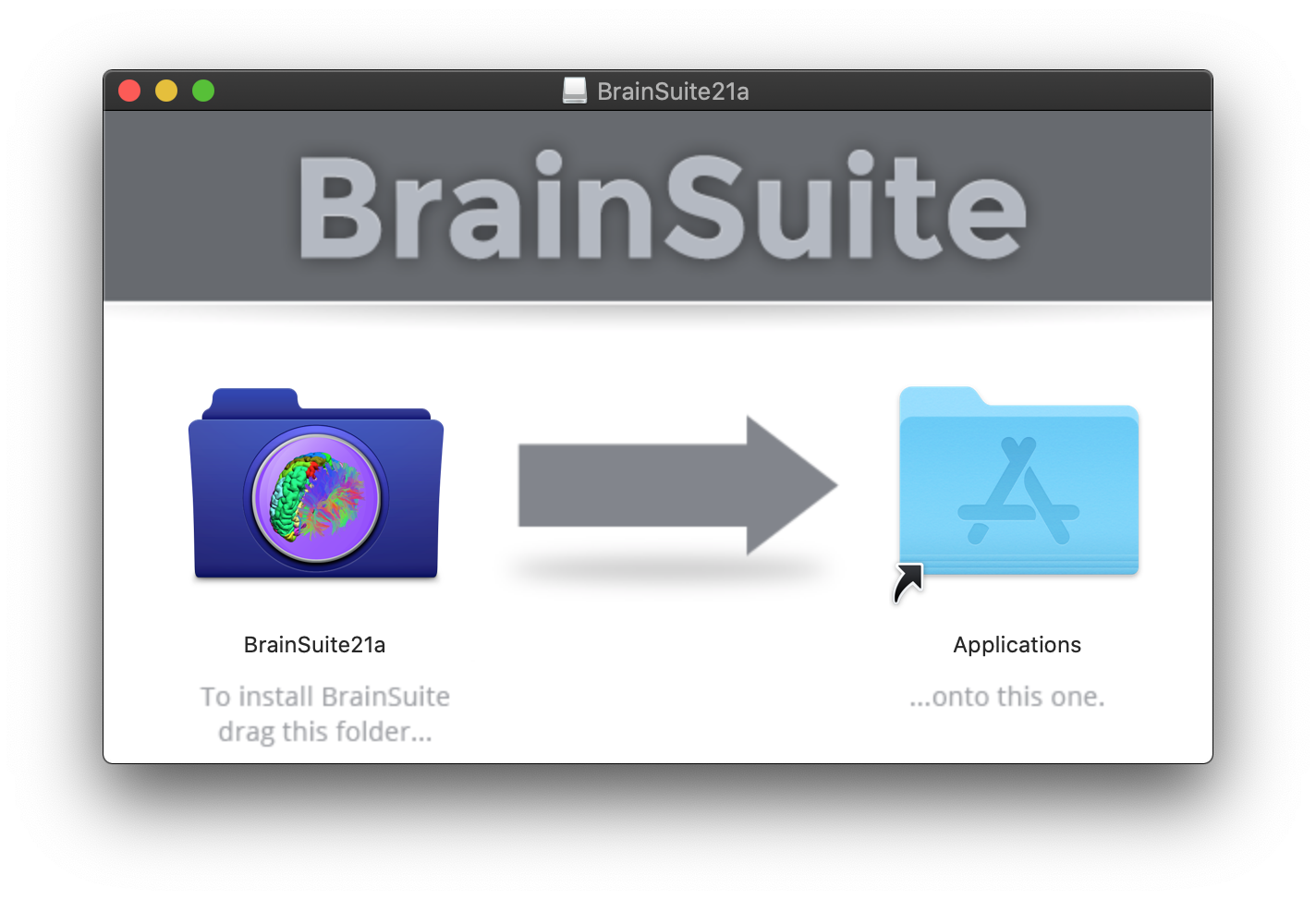
- Download and install the 2019b MATLAB Runtime, available from Mathworks. See the Mathworks MATLAB Runtime page for more details.
- Open your Applications folder (or Launch Pad on the dock) and start BrainSuite21a from within the BrainSuite21a folder.
- Verify that the program has been installed correctly by checking that no red text warnings appear in the log at the bottom of the BrainSuite window.
Installing on Windows
Windows Platforms
On Windows, the software is distributed as an installer package (BrainSuite21a_win64.exe). To install:
- Run
BrainSuite21a_win64.exe. This will initiate the BrainSuite Installer. - Follow the instructions for the Setup, indicating the folder in which you would like to save BrainSuite and its shortcuts.
- The Setup program will check to see if you have the correct version of the Matlab runtime libraries installed. If you do not, it will offer to download the 2019b MATLAB Runtime for you. Install this, and then continue the setup procedure.
- When Setup has finished, launch BrainSuite.
- Verify that the program has been installed correctly by checking that no red text warnings appear in the log at the bottom of the BrainSuite window.
Installing on Linux
Linux Platforms
On Linux, the software is distributed as gzipped tar file (BrainSuite21a.linux.tgz). This file can be installed to whichever location is most appropriate for your system. A typical location, provided you have administrator privileges, would be /opt/BrainSuite21a/. For individual use, you may want to locate the program in your home directory.
- Unzip and untar
BrainSuite21a.linux.tgzfile. This will create a BrainSuite21a folder which includes the files for CSE, BDP, and SVReg. - If necessary, move the folder to its desired location. You may need to use
sudoto do this. - Download and install the 2019b MATLAB Runtime for Linux, available from Mathworks. See the Mathworks MATLAB Runtime page for more details.
- To run the GUI on Linux (requires glibc 2.14, glibc++ 3.4.19 or greater), launch BrainSuite16a1 in the bin folder from the terminal, e.g.,
/opt/BrainSuite21a/bin/BrainSuite21a. Doing so will launch the user interface: - We have run the BrainSuite GUI on Ubuntu 22.04LTS, 20.04LTS, 18.04LTS and 16.04LTS, as well as Debian 11.
- There are a variety of Linux flavors, so if you encounter difficulties with the installation, please visit the BrainSuite forums for assistance.
This can be done on the command line using
Note that you can unpack BrainSuite into the /opt directory by using
Building from Source
We highly recommend using the pre-compiled versions of BrainSuite, which have been tested for cross-platform compatibility. If you do wish do build the software from the source code, instructions for how to do this are provided on this page.