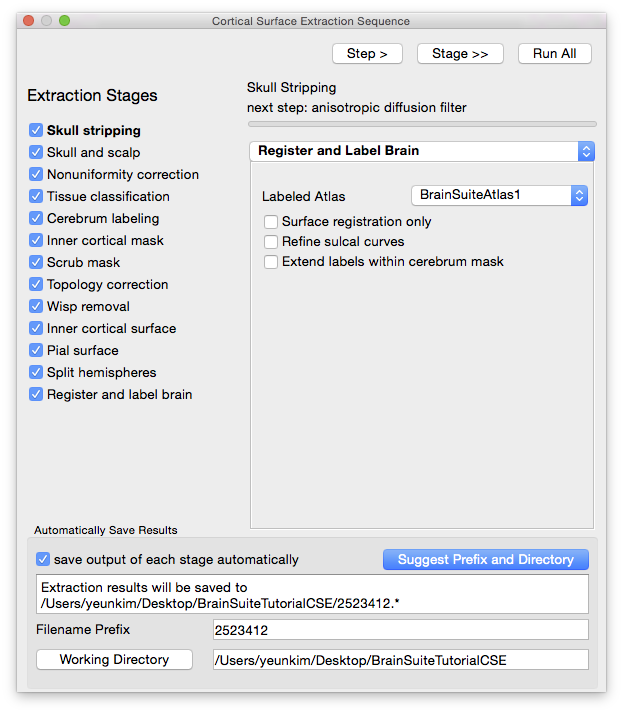Quick Start: Register and Label a Brain
More detailed information about SVReg can be found in the Processing area on this site, but the information below can get you started with registration.
Running SVReg from the BrainSuite GUI
The easiest way to use SVReg is as a continuation of CSE. Simply check the box next to “Register and label brain” on the Cortical Surface Extraction Sequence dialog and then click “Run All”. The registration process is computationally intensive, so you may experience a slowdown in other programs while it is running. It takes about 1—1.5 hours to run, and will open several dialog boxes to inform you of its progress.
Alternatively, if you have already run CSE previously, you can access SVReg from the Cortex menu. Just make sure that the original T1-weighted volume, located in the directory that contains the outputs from the CSE run, is already loaded in BrainSuite.
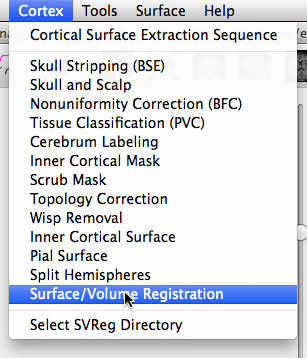
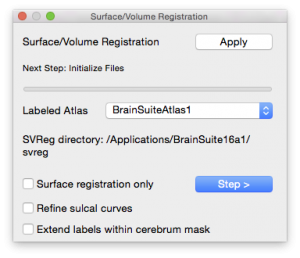
Click “Apply” in the dialog that opens and SVReg will automatically register and label the surface and volume files generated by CSE. Once it is finished, the labeled mid cortical surface will be displayed in the surface viewer. Use BrainSuite to check the other surfaces and label volumes generated by SVReg.